Technology
WiFi
We know it is important for you to keep in touch with family and friends and to stay in touch with what's happening in the world. It's so important that we provide this service as a complimentary service. You would have received an "access code" via text, which will give you data with unlimited devices connected until you checkout. Please read terms and conditions when logging into the internet.
Television
All TV channels are viewed through the SKY TV decoder. We have two remotes.
- Black - Smart TV remote
- Blue - SKY TV remote
Use each remote to 'power up' respective appliances.
To view all TV channels including SKY (only sport available):
- Using the TV remote turn on the TV.
- Using the SKY remote select channels to view.
- If no channels are displaying:
- The SKY decoder may have been turned off. Using the SKY remote turn the decoder on. You should now be viewing channels. , or
- Check to see if the TV is in the correct HDMI input. HDMI input needs to be HDMI input (SKY TV) mode. Depending on the make of the TV in the room. Selecting the HDMI mode do the following:
- SONY - top left button
- LG - top right button
- Panasonic - top right button
If you are still having any difficulty please contact the office 06 3550050.
NETFLIX
- Select Netflix
- Select profile 'Destiny'.
RECEPTION
To call reception call the following numbers:
+64 6 3550050
+64 6 3550050
0800 100 179
Bring Your Own Device (BYOD)
We now have the ability to cast your favourite programmes from your own device to our TV. To enable this select HDMI input (chromecast). Depending on the make of the TV in the room. Selecting the HDMI mode do the following:
- SONY - top left button
- LG - top right button
- Panasonic - top right button